Andres de Mingo the author of this nice shot, kindly explains us how he did the destruction effects using Pulldownit plugin in 3d Max.
Cracking the last statue
There are 3 statues to break consecutively, first and second are destroyed completely but last one is only cracked by the shock wave happening when the Orc hits the ground with the hammer, I started doing this effect in first place by advancing the start time of Pdi simulation to set it just before the hammer hits the ground. I use the nice crackers feature of Pulldownit to do it. Also to speed up computation the orc itself wasn’t set in dynamics as for this effect I needed only the hammer to be included , doing it in this way I got a fast playback rate for adjusting the destruction.
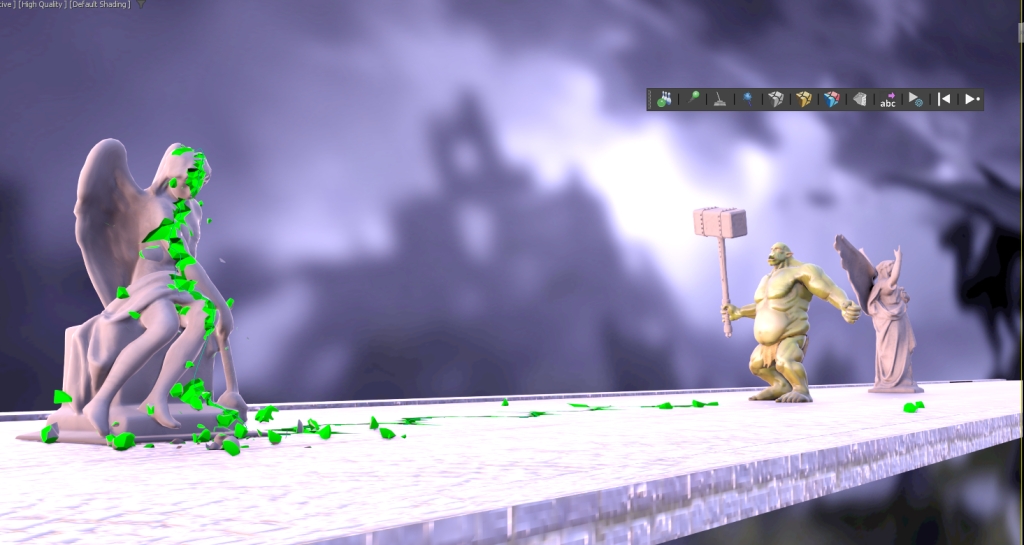
After the effect was done I baked simulation keys for the statue and cracked ground.
Destroying the second Statue
This was a more difficult effect as I wanted the statue to stay in place but being completely destroyed by the impact with the hammer, for this I shattered the statue in around 1000 shards, and reshattering it in 1000 shards again in the middle area by squeezing and displacing the shatter gizmo. After that I created a fracture body for it, setting its hardness value around 20 units to make it very brittle and PDi did the work nicely. This time I had to set the Orc also in simulation but computation time was fast anyway. As before I baked simulation keys for the statue before continuing with the shot.

Destroying the First Statue
I shattered the statue in around 2000 shards in the same way I did with the other one but setting its Fracture body as static “only breaks” because I didn’t want the fragments flaying away too much, this time the Orc was set as mesh ”animated” because it had to walk across the debris and kick them in his way to the next statue, but computation was still pretty fast, after I was happy with the destruction I baked animation keys for the statue.
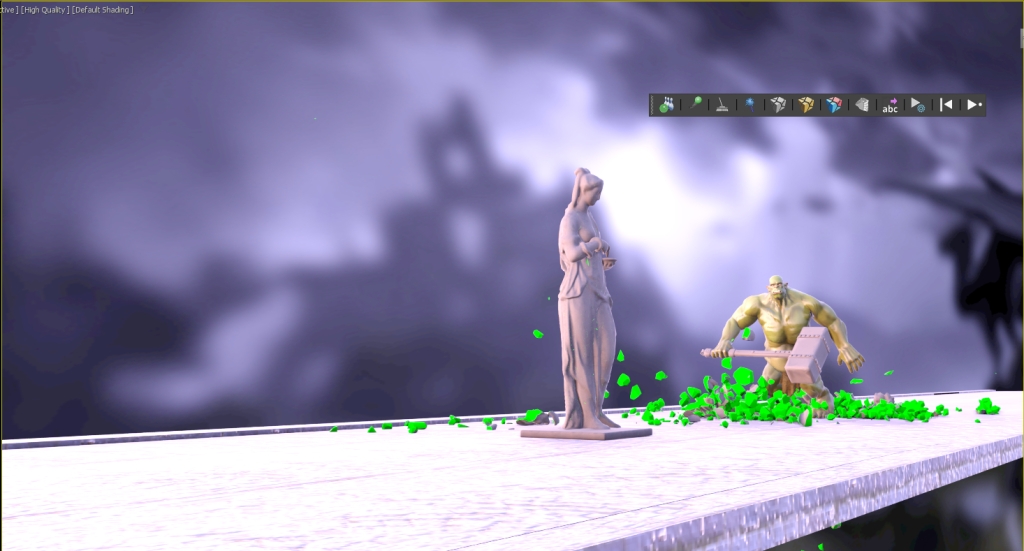

Conclusions
You can find the orc and other nice models by Andres de Mingo in
,they offer a wide variety of 3D printed resin miniatures for your modeling projects, role-playing games (DnD, Pathfinder, HeroQuest) and much more.



